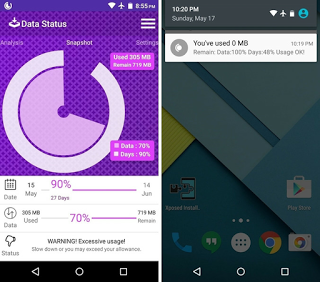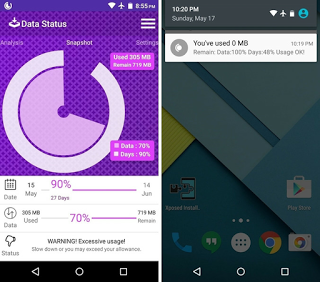
To ensure your andriod consume less data you should be able to monitor what app run out all ur data.
Tip 1: Use Chrome's "Data Saver" Feature to Browse the Web
Tip
2: Disable Unwanted Sync Options
Tip 3: Set a Mobile Data Limit & Warning Threshold
Tip 4: Restrict Background Data
Tip 5: Identify Data-Sucking Apps
Tip 6: Restrict Data in Individual Apps
Tip 7: Restrict App Updates to Wi-Fi Only
Tip 8: Install a Data Monitor
Tip 9:
Ensure phone does not automatically download download pictures from social app like facebook and whatsapp and other app.Monitor usage
Before you can start reducing your data usage, you need to know how much data you actually use. The only way to do that is to monitor and track your usage so that you learn exactly what your phone is doing—even when you’re not using it (thanks, background data).
The latest version of Android offers interactive graphs that show your data usage at a glance.
You have a few ways to track your data usage on an Android or iOS device.
The simplest method is to look up the information on the device itself, namely your smartphone or tablet.
Android users can check their data consumption by digging into the settings menu: Navigate to Settings > Wireless and network and tap Data usage. Here, you’ll find an interactive graph that displays how much data you’ve used over the past month.
You can also check previous months’ data usage, and you can view a list of apps that use data and see how much they consume.
Checking your data usage on your device is convenient, but the function is limited, and you should rely on it only in a pinch.
It’s better to track data through a carrier-specific app, such as AT&T’s MyAT&T app or Verizon Wireless’s My Verizon Mobile app.
The main benefit of using one of these apps is that you’ll have an accurate estimate of how much data your carrier believes you’ve used, and therefore how much your carrier will charge you for.
If you want more data and tracking options than either your device or your carrier can provide, consider using a third-party app such as Onavo Extend to track your data in a more detailed manner. Onavo Extend, which is available on both Android and iOS, is a free app that offers detailed monthly usage reports and data plan analysis, information that can help you determine whether you’re using all of the data that you’re paying for each month.
Onavo Extend also “extends” your data plan by compressing your incoming and outgoing data so that you use less data overall.
Keep certain apps off of cellular data
Want to prevent only certain apps from using your data plan? It's easy to do on iOS 7.
iOS 7 lets you keep certain apps from using your cellular data connection, forcing them to use Wi-Fi. This could be especially useful if you have some apps that are particularly data-hungry.
Pop open the Settings app, then tap Cellular. Here, under Use Cellular Network Data For:, you can see how much you’ve consumed—but only since the last time you reset the tracker. If you don’t reset the tracker at the beginning of each new billing cycle, this statistic is useless.
You'll also notice a toggle switch next to each app’s name.
If you want to keep any of these apps from using your data plan, slide the toggle to the off position.
Use Wi-Fi whenever possible
If you have regular access to a Wi-Fi network at home or at work, use that instead of your cellular data connection: When you connect to Wi-Fi, apps will use that for uploads and downloads, thus sparing you from going over your data cap. The downside? Using Wi-Fi may drain your battery a little more quickly.
Trying to find a good Wi-Fi network can be tedious, so use a free Wi-Fi finding app, such as JiWire’s Wi-Fi Finder.
Available for both Android and iOS, Wi-Fi Finder contains a database of over 550,000 Wi-Fi hotspots in 144 countries. You can use the app’s regularly updated hotspots map in conjunction with your phone’s GPS function to find the best Wi-Fi in your area, or you can download JiWire’s database so that you can still peruse its map of Wi-Fi hotspots even if you’re currently offline.
For every hotspot, Wi-Fi Finder lists details that you can’t get from your phone’s settings menu, such as the provider (AT&T, Comcast, or the like), the type of location (hotel, café, and so on), and whether it’s a free or paid hotspot.
Avoid streaming music or video on the go
Streaming apps like Pandora can eat up your cellular data quickly.
It may seem obvious that streaming audio would eat up your data allotment, but it can eat it up more quickly than you might think. So limit the amount of time you spend streaming Pandora or Netflix while on the bus.
If listening to podcasts while commuting are your thing, consider downloading the episodes you want to listen to using your home Wi-Fi connection before you leave in the morning.
The same goes with music: Transfer a playlist from your iTunes library to your iPhone so you don't have to stream it later.
At the very least, see if the app you’re using to stream audio gives you the option to adjust the audio quality (bitrate).
If you can adjust it—and if you can tolerate lower-quality audio—that’s another way to limit the strain you put on your data plan.
Cut back on other data-heavy apps, too
You now know that it’s best to keep Netflix and Pandora mobile marathons to a minimum, but don't forget about other data-sucking apps. Social networking apps (which are constantly updating in the background), games (which push ads and notifications to you), and cloud-storage apps such as Dropbox or Google Drive (which constantly download files to stay synced) can drain data without your knowledge.
Onavo Count keeps tabs on how much data your apps are gobbling up.
You need a tattletale app, one that reports on how much data each app on your phone is using. We recommend downloading a third-party app such as Onavo Count, which is available for both Android and iOS.
The free Onavo Count shows you how much data your apps are using, but it doesn’t stop there—you can generate weekly and monthly data usage reports, as well as an app guide that shows a list of the 20 most popular apps and how much data they use on average.
Onavo Count also has a “You vs. Everyone” analysis feature, which tells you how much data each of your apps is using in comparison with other people’s apps.
This function is helpful because it can alert you to excessive data usage; for example, if your Dropbox app is using way more data than other people’s Dropbox apps are, you should probably tweak your sync settings and rein in your mobile Dropbox use to reduce data consumption.
Lightweight text-only browsers such as, err, TextOnly (right) pare websites down to pure text to minimize data usage.
Another way to cut back on data-heavy apps is to use “lightweight” apps for everyday tasks, such as Web browsing. For example, Opera Mini (Android and iOS) is a lightweight browser that compresses websites before sending them to your device.
If you don’t mind text-only browsing, TextOnly (Android) and Text Browser (iOS) are extremely lightweight browsers—they show only the readable text on a webpage. You’ll save data, since you won’t have to worry about downloading large graphics, photos, or ads.sourch:pcworld.com
Tip 10: Ensure you off data when you are not browsing at all, this really help without and mistake of not seeing what to use when needed.
This is the full detail on how to minimize your data::